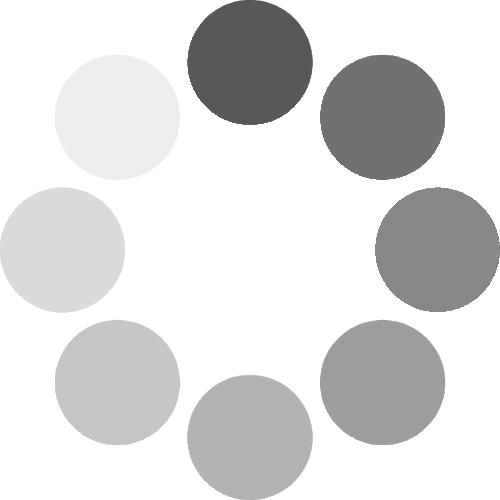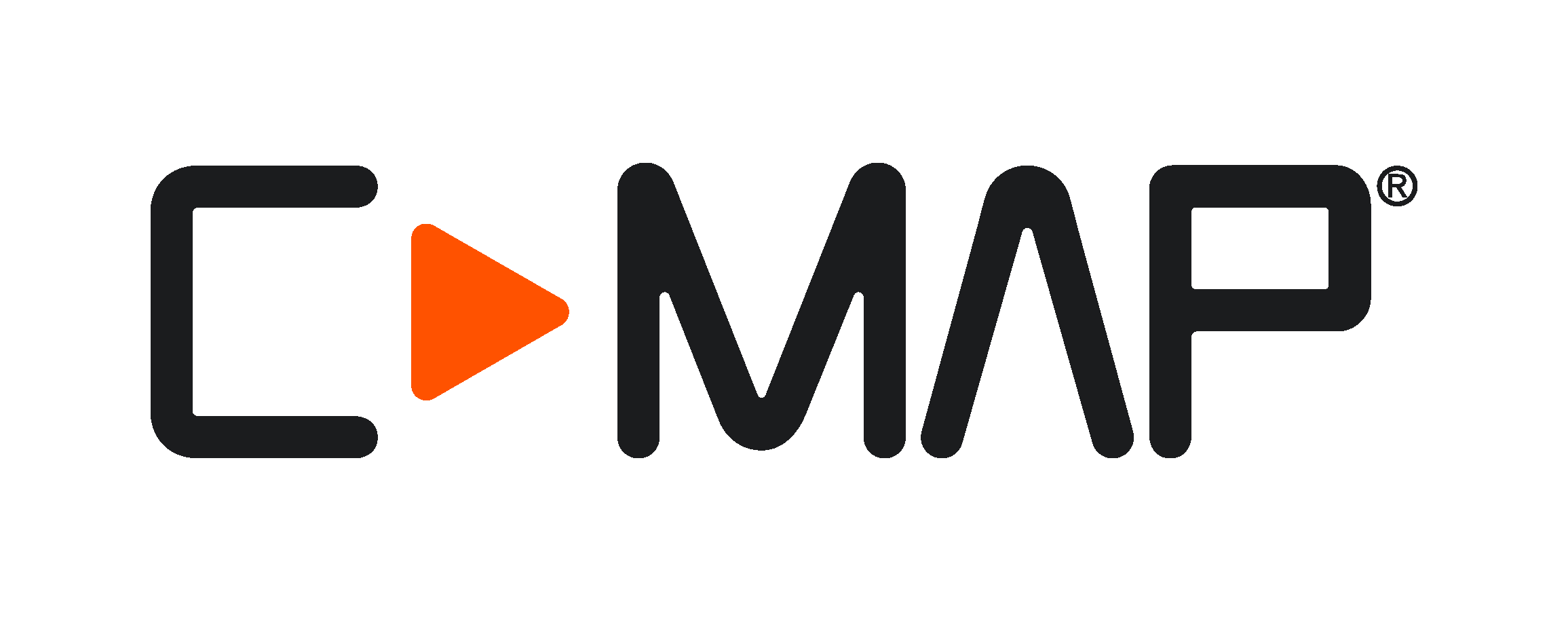Getting Started
You can set up FishCast® either directly on your Simrad® display or online using a web browser. Both options will give you access to the same FishCast data.
Important notice: FishCast® is currently only compatible with NSS® 4, NSX® and NSX® ULTRAWIDE displays with the NEON™ 2.3 software update installed (US only).
Step 1: Subscribe to FishCast®
On Your Simrad® Display
- Make sure your Simrad® display is connected to the internet (Wi-Fi or hotspot) during setup.
- Ensure your display is updated to software version 2.3 or later.
- Open the C-MAP® X-Chart Manager app from the home screen.
- Log in with your existing account or create a new one.
- Tap My Charts → Buy Now to open XSTORE.
- On the XSTORE main page:
- Select FishCast
- Choose your inlet location
- Complete the checkout process
Online
- Visit the C-MAP XSTORE to choose your inlet location and complete the checkout process.
Step 2: Download FishCast to Your Display
On Your Simrad® Display
- Ensure your display is connected to the internet (Wi-Fi or hotspot) during the download.
- Open the X-Chart Manager app from the home screen.
- Log in using the account associated with your FishCast subscription.
- Navigate to the Downloads tab.
- Select your purchased FishCast inlet → tap Download.
- Wait for the download to complete before opening the Chart app.
Step 3: Enable and Use FishCast
On Your Simrad® Display
- Open the Chart app from the home screen.
- Go to the Overlays menu.
- Enable FishCast by checking the box, or access the FishCast menu for additional settings and options.